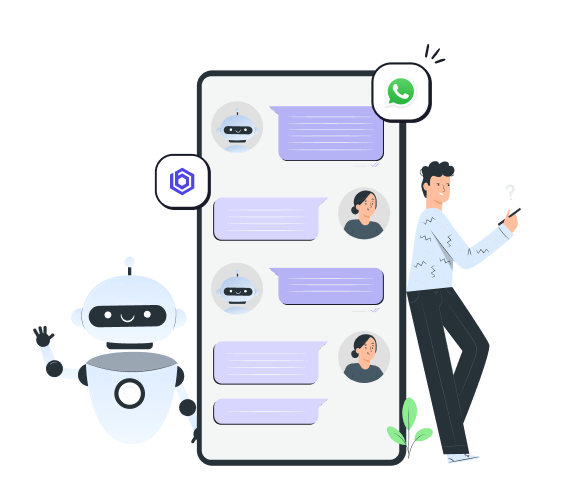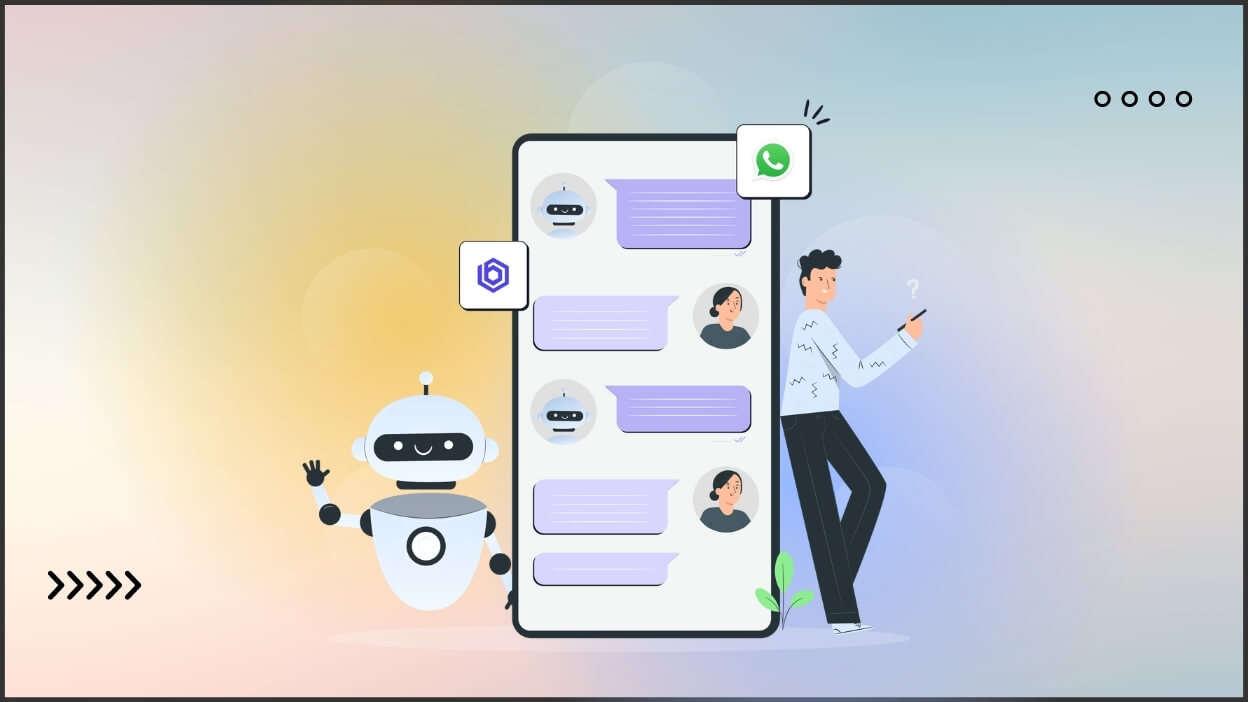
What is a WhatsApp Chatbot : Build AI WhatsApp Chatbot for Free
Did you know that millions of customers message businesses on WhatsApp every day? Even if your company handled just a tiny fraction of these messages, you would still have requests to attend to. This can be a lot to manage if you want to give each customer proper attention and resolve their issues quickly. This is where a WhatsApp bot can help.
This automated tool can enhance your customer service and benefit your business in several ways. Over 90% of businesses using WhatsApp Chatbot enjoy quicker complaint resolution and happier customers. Many of the most frustrating support issues, such as waiting for an agent or repeating purchase details, are eliminated. In the guide, we'll explain what WhatsApp chatbots are, how they can help your business, how to set one up easily.
What is a Whatsapp Chatbot?
A WhatsApp chatbot is a software application designed to simulate conversation with human users on WhatsApp. It automates interactions, allowing businesses to engage with customers. These chatbots can handle various tasks, such as answering frequently asked questions, providing customer support, or even facilitating sales.
Let's just say WhatsApp chatbot for business operates within the WhatsApp messaging platform. It can send text messages, images, videos, and even interactive elements like buttons or carousels. With this chatbot, customers can get assistance whenever they need it, without waiting for a human representative.
Types of Chatbots
There are several types of chatbots, but we're only going to focus on two. They include:
- Rule-Based Chatbots
Rule-based chatbots operate on a set of predefined rules and scripts. These rules dictate how the bot should respond to specific keywords or phrases. - NLP-Based Chatbots
NLP-based (Natural Language Processing) chatbots use advanced AI to understand and interpret human language and the context of messages. These bots learn from interactions, improving their responses over time. For example, an NLP-based bot can understand questions like "What time do you open?" or "When are you open?" and provide an accurate answer.
Common Use Cases of Whatsapp Chatbot For Business
Some common use cases for Whatsapp Chatbot for business are:
- Customer Support
One of the most common uses for WhatsApp chatbots is providing customer support. They can quickly answer common questions, help troubleshoot issues, and even guide users through processes like resetting a password or tracking an order. - Marketing
WhatsApp chatbots can play a significant role in marketing campaigns. They can send personalized messages, updates, and promotions directly to users. For instance, a bot can notify customers about a sale, new product launch, or special offer. - Sales
WhatsApp chatbots can assist customers throughout their purchasing journey. They can recommend products based on user preferences, answer questions about product features, and facilitate transactions.
Benefits of using a Whatsapp Chatbot
Most businesses can attest that employing the use of Whatsapp chatbot customer service has several benefits. They include
Instant Communication and Customer Engagement
WhatsApp bots can assist businesses in managing customer relationships by sending reminders and notifications, helping customers explore product catalogs, and providing instant responses to questions and complaints. They can also update customers on ticket statuses and gather feedback. This system reduces the time customers spend waiting to talk to a representative and avoids the need to go through multiple menu options.
Cost Efficiency and Scalability
Another benefit of Whatsapp Chatbot for business is that they are a cost-effective solution. It is actually cheaper to set up and run than hiring a full team of customer service representatives, especially when factoring in the additional costs of benefits and allowances.
Improved Customer Experience and Personalized Interactions
With natural language processing (NLP) and artificial intelligence (AI), chatbots can understand customer questions and give personalized answers, creating a more interactive customer experience. By taking over routine tasks, a WhatsApp bot customer service keeps customers happy and promotes business growth.
Besides the convenience and accessibility of a WhatsApp chatbot, a well-designed and trained bot can gather and remember user data and context during these interactions. This allows for a high level of personalization, as the chatbot can easily track and respond to each user's unique needs and behaviors.
Enhanced Marketing Capabilities
Emails can be ignored and social media posts can be missed, but WhatsApp messages are hard to overlook. Whether you're launching a product, announcing a sale, or sharing news, WhatsApp chatbots make sure your message is seen. They can automate regular marketing tasks, saving you time and resources.
How to Create a WhatsApp Chatbot for Free
Here are the simple ways on how to create a Whatsapp chatbot for free:
1. Choosing the Right Platform
Choosing the right platform is important for building an effective WhatsApp chatbot. Some of these platforms include:
Bodt
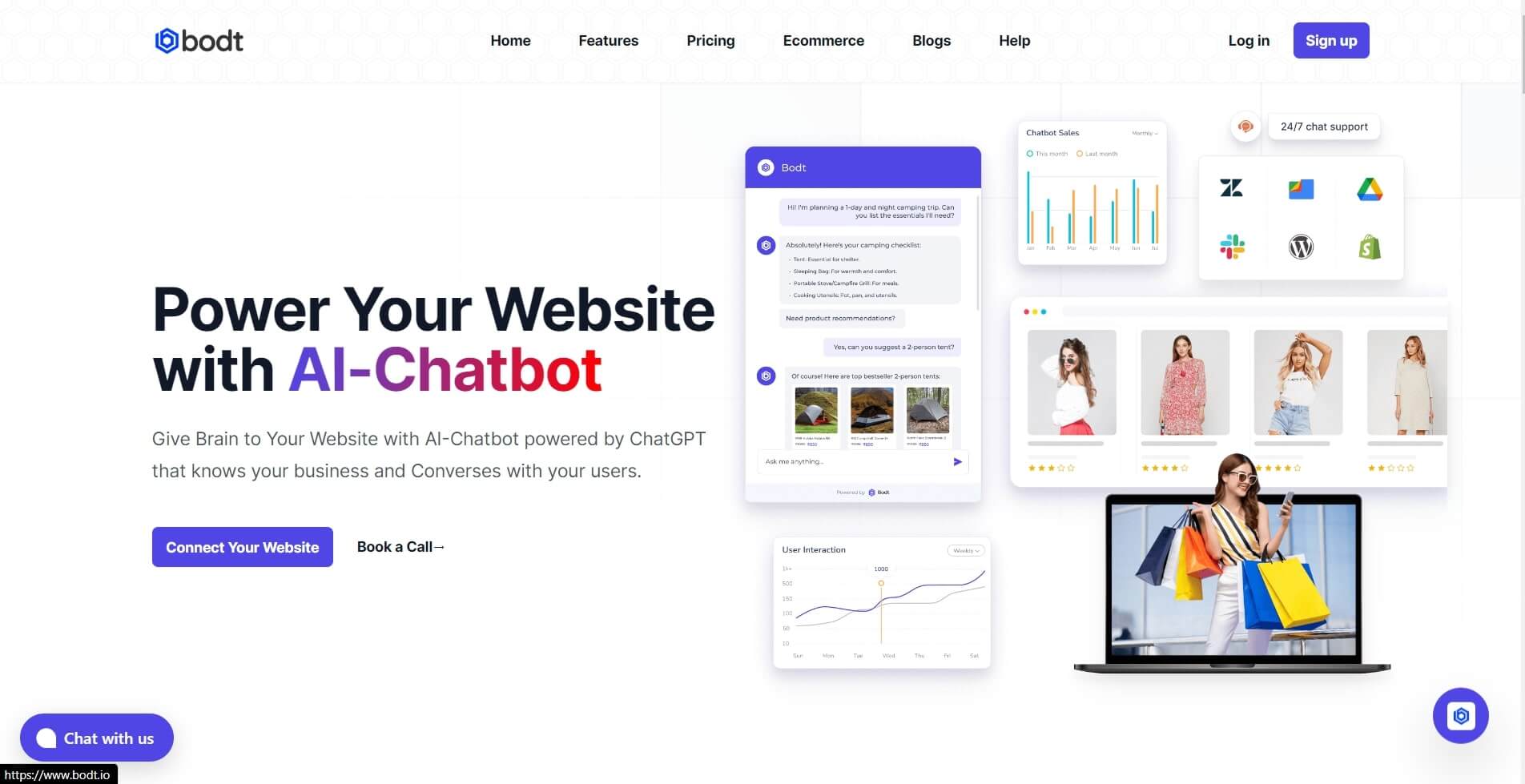
Bodt is a top chatbot for ecommerce, helping large online stores communicate with customers more easily. It’s an expanding tool that uses GPT-4 and advanced chat technology to create natural conversations, ensuring customer satisfaction. You can design intelligent chatbots with it without needing any coding knowledge.
Features
- Create and launch website chatbots to provide round-the-clock customer support.
- Use chatbots to share personalized product recommendations for improved customer engagement.
- Gather visitor information through chatbots to help nurture leads.
- Develop a central knowledge base to manage business information.
- Track chatbot performance with analytics to enhance your operations.
Ease of Use
Bodt Chatbot is designed to be user-friendly, even for those without technical skills. Its interface allows users to create and manage chatbots easily, without needing to know how to code. The platform also provides clear instructions and several templates, making it simple for businesses to manage customer interaction.
Landbot
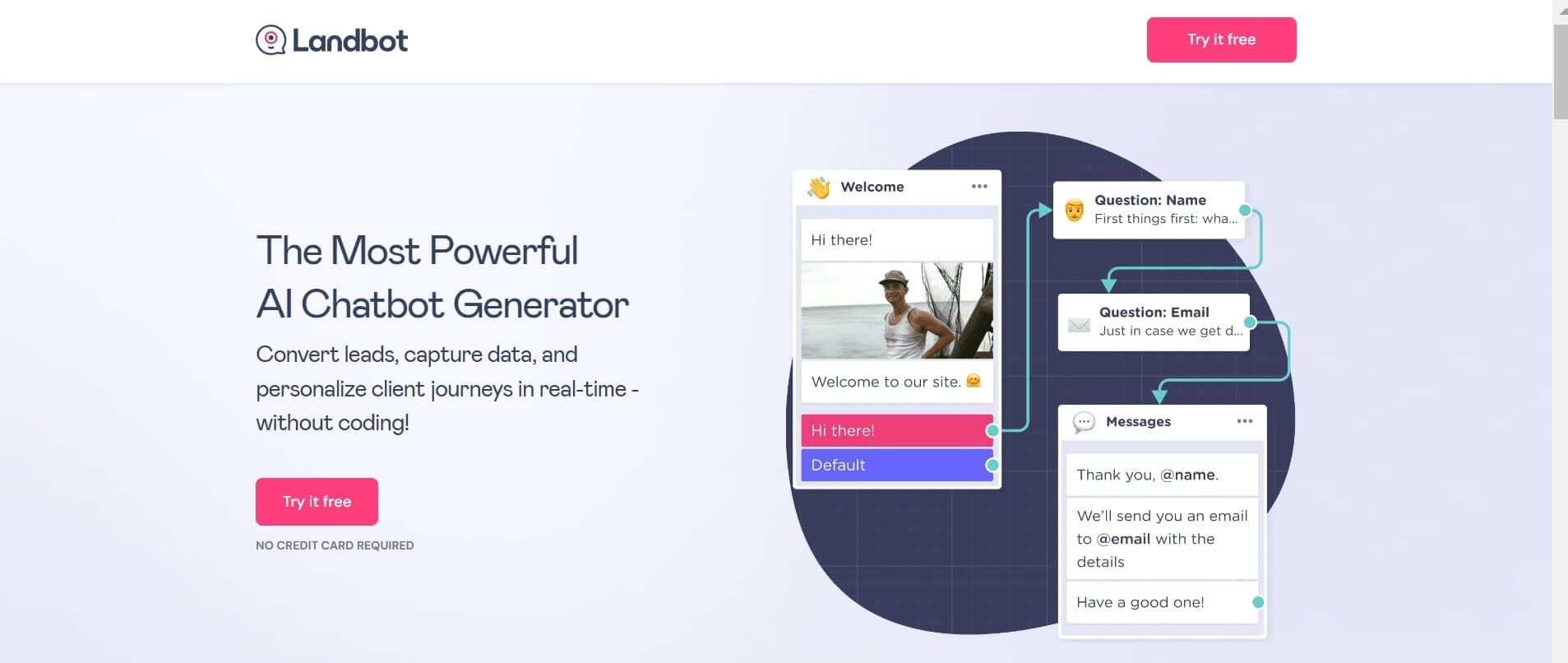
Landbot is a tool for building chatbots and conversational landing pages. It's great for generating leads and engaging customers on WhatsApp and other platforms.
Features
- Offers templates for web and WhatsApp, including options for lead generation and chat surveys.
- Provides an inbox for team members to oversee numerous real-time chats and manage human agents.
- Integrates seamlessly with tools like HubSpot, Dialogflow, and Slack.
Ease of Use
Landbot is known for its user-friendly interface, making it easy for beginners to navigate.
Chatfuel
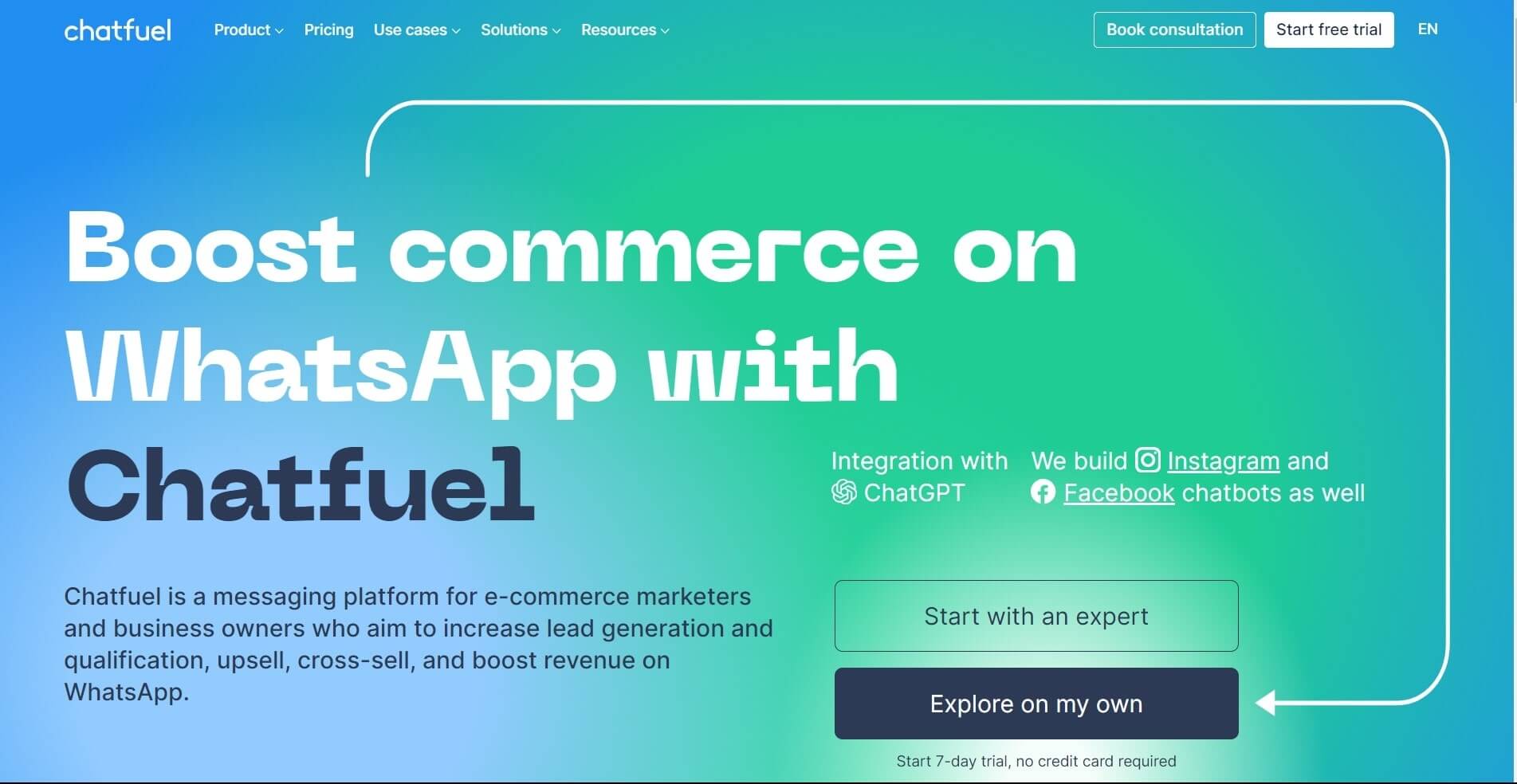
Chatfuel is an excellent AI chatbot for online store owners who need to assist customers across various platforms. It can handle most customer inquiries, saving you time and minimizing repetitive questions.
Features
- Supports integration with various CRM systems, email marketing tools, and other third-party applications.
- Send messages automatically based on specific triggers.
- Provide instant replies to common questions.
Ease of Use
Chatfuel has a simple interface, though some familiarity with chatbot concepts may be beneficial.
2. Setting Up Your WhatsApp Chatbot Account
Setting up your WhatsApp chatbot involves several steps. Here are the steps to follow while setting up your account with any of the Chatbot platforms we listed earlier:
Bodt
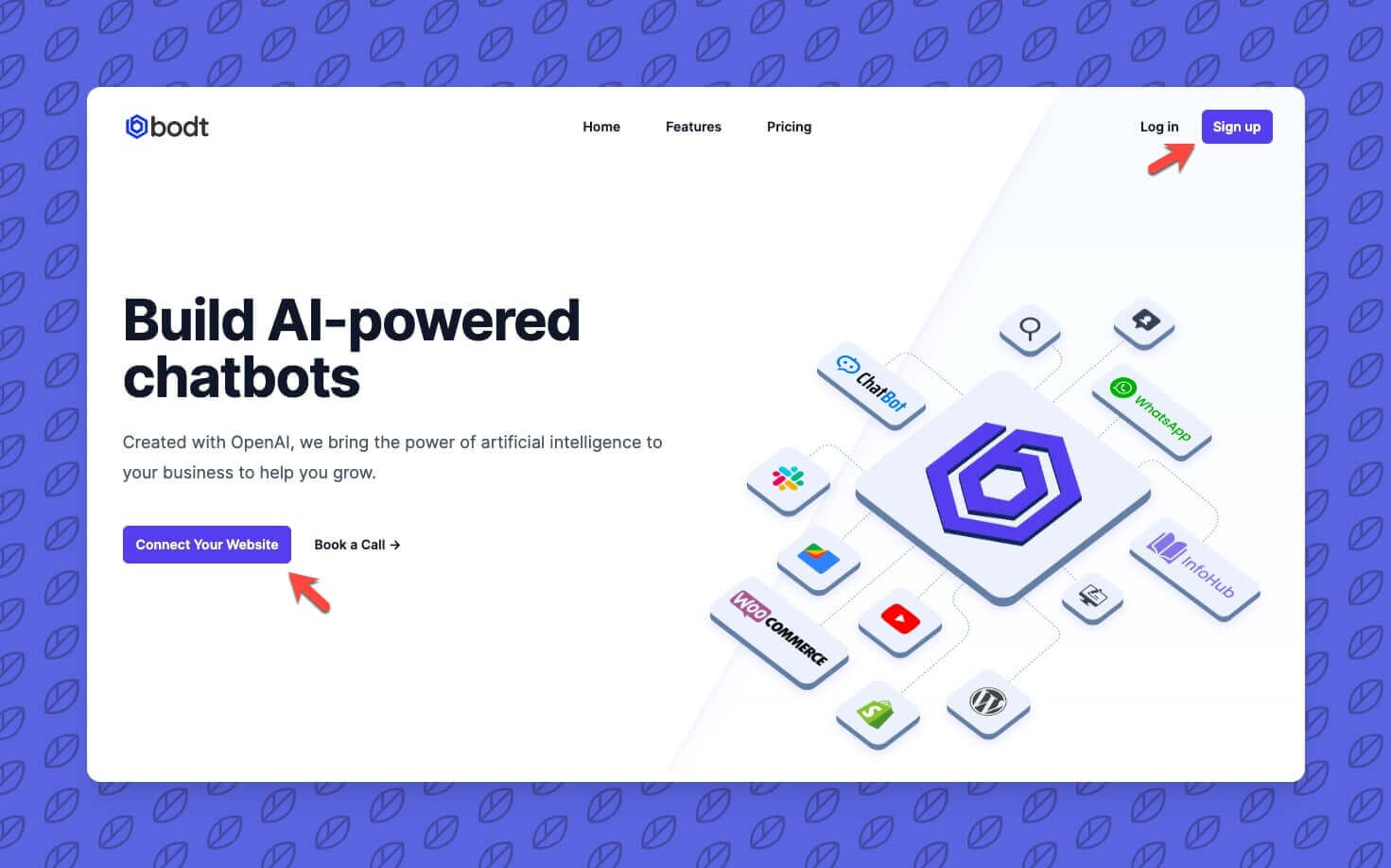
Setting up an account for the Bodt.io WhatsApp Chatbot involves several straightforward steps. They include: Visit the Bodt Website
First, visit the Bodt.io website and click on the "Sign Up" button. You will need to register for an account using your email address and create a secure password. Once registered, you will receive a confirmation email, follow the link in this email to verify your account.
- Log into Your Dashboard
Next, log in to your Bodt account and navigate to the dashboard. Here, you will see an option to connect a WhatsApp number. Click on this option and follow the instructions to link your WhatsApp Business account. You will need to provide the necessary permissions for Bodt.io to access your Chatbot WhatsApp Business API. - Create Your Chatbot
After successfully linking your WhatsApp number, you can start creating your chatbot. Use the drag-and-drop builder provided by Bodt to design your chatbot's conversation flow. This includes setting up automated responses, menus, and integrating functionalities like payment processing or customer support. - Test Your Chatbot
You'll need to test your chatbot to ensure it functions correctly. Bodt provides a testing environment to simulate interactions. Once satisfied, deploy your chatbot by activating it on your WhatsApp Business account.
Chatfuel
For Chatfuel, the steps to setting up your Chatbot includes:
- Sign Up for an Account
First, sign up for a Chatfuel account. However, if you have an already existing account, you can just sign in. There's a free trial available so you can always try it out. - Connect Your Whatsapp Number
Next, connect your WhatsApp number in the dashboard. Look for the WhatsApp section and click the Connect button. You'll need a Meta Business Account, so create one if you don't have it. Also, set up a WhatsApp Business Profile and verify your business phone number. - Import Your Existing Contacts
After that, you can import your existing business contacts. This is optional, but useful if you want to start marketing to your contacts. To import contacts, go to the People tab and click on “Import Contacts”. You can also upload a CSV file with your contacts. - Make a Whatsapp Template
It's advisable to create a WhatsApp Message Template for your marketing, authentication, and utility messages. To create a template, go to the Reengage tab in Chatfuel, click on create message, then WhatsApp Manager. If you want to name your template, you can click on choose a category. When you're done, click Submit. Your template will be reviewed by the Meta team, which can take up to 24 hours.
Landbot
Setting up your Chatbot on this app is very easy. Let's show you how to do it:
- Set Up Your Canvas
To set up your canvas, start by going to the dashboard from the home screen by clicking on the bot icon in the left navigation bar. Once there, click the “Build a Chatbot” button in the upper right corner and choose WhatsApp as the channel. You will be taken to a template library where you can either use a pre-made template or start from scratch.
If you want to test things out immediately, activate one of the templates. Otherwise, click “Start from scratch” in the upper right corner. In either case, you'll need to set up a WhatsApp testing channel to test your bot as you build it.
- Create a WhatsApp Testing Channel
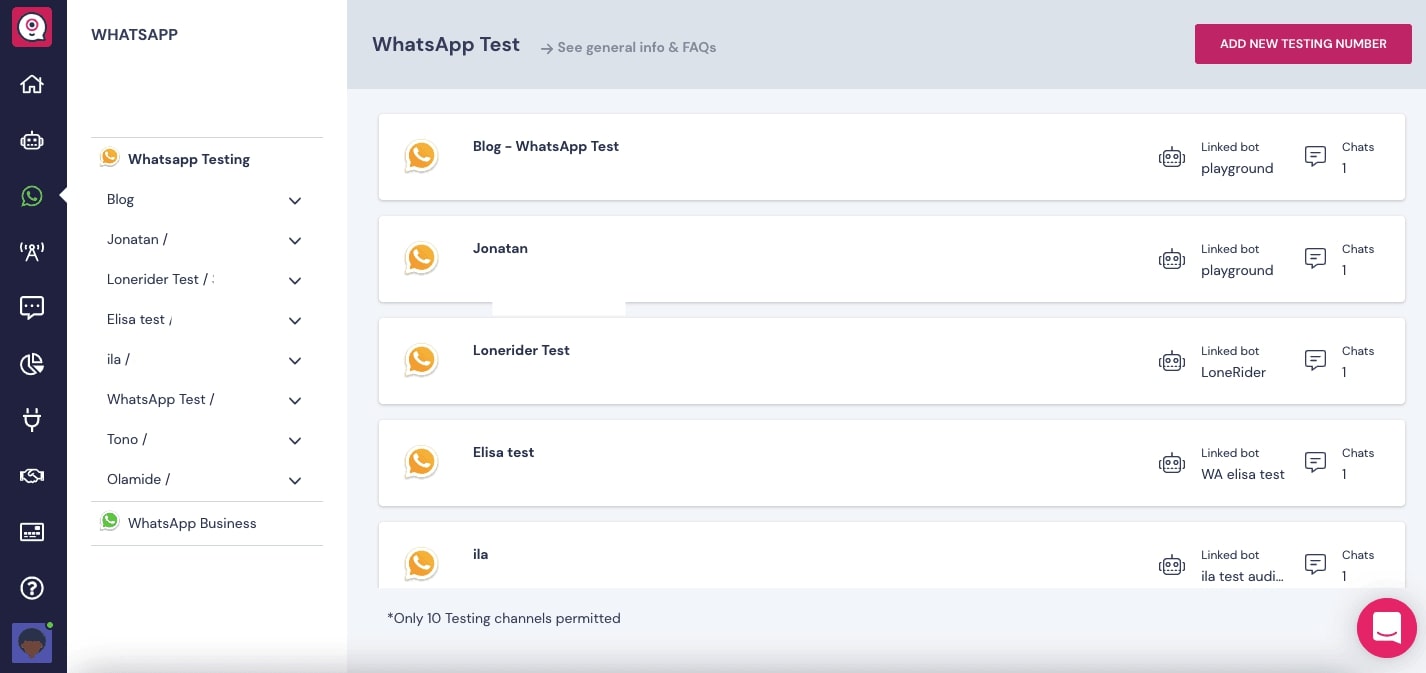
Source
If you want to create a WhatsApp Business Testing channel, click on WhatsApp in the left navigation bar. Initially, the list will be empty, but you can add up more than 5 test numbers. Choose a name for your testing channel, enter the test number you want to use, and click “Confirm.” - Link the Number to a Bot
Next, you will be asked to link this number to a specific bot. By default, it links to the “Playground” chatbot, but you can change this to any other bot you’ve created on the Landbot platform. - Transfer to Human Agent
Source
Transferring to a human agent is more common for FAQ bots than for surveys. You can set up options where the first provides access to learning resources, the second connects the user to an agent, and the third ends the conversation. To set up the handoff, draw an arrow from the "Talk to an Agent" option and choose "Human Takeover" from the menu.
3. Designing Your WhatsApp Chatbot
Designing an effective WhatsApp chatbot requires careful planning to ensure it meets your business goals and provides a good user experience. These tips below will serve as a guide:
Define Your Objectives
You can start by identifying the primary goals of your chatbot. Is it to provide customer support, send notifications, or assist with sales? Clear objectives will guide your chatbot's design and functionality.
Understand Your Audience
Know who will be interacting with your chatbot. Consider their needs, preferences, and common questions. This understanding will help you create relevant and engaging interactions.
Map Out User Journeys
Outline different paths users might take when interacting with your chatbot. Create a flowchart to visualize these journeys, from the initial greeting to the resolution of their query.
Test and Refine
Continuously test your chatbot with real users. Collect feedback and make improvements to enhance its performance and user experience.
Key Features to Include while Designing your Chatbot
If you want to design your Whatsapp Chatbot for business, there are key features that shouldn't be missing. They include:
Greeting Messages
A friendly greeting message sets the tone for the entire interaction. You can start with a warm welcome. For example, “Hi there! Welcome to Bodt. How can I assist you today?”
Quick Replies
Quick replies are predefined responses that users can select with a single tap. You can include quick replies for frequently asked questions. For example, “Track Order,” “Product Info,” or “Speak to Agent.”
Automated Responses
Automated responses save time by instantly addressing common inquiries and issues. It's advisable to create automated responses for frequently asked questions. For example, “What are your business hours?”.
4. Integrating With Whatsapp
If you want to integrate Chatbot with Whatsapp using the WhatsApp Business API, here are the steps to follow:
Apply for WhatsApp Business API Access
You need to apply for access to the WhatsApp Business API through the official WhatsApp Business website. Once approved, you'll receive access to the API documents and proceed with the integration.
Set Up Your Business Account
Create a business account on WhatsApp Business and verify your phone number. This step is important for establishing your business presence on the platform and gaining access to additional features.
Set Up the Chatbot on Your Chosen Platform
Once your WhatsApp business account is created and verified, you can start setting up the chatbot on your selected platform. This involves linking your WhatsApp Business account to the AI chatbot development platform. To do this, you'll need the Chatbot WhatsApp Business API and the help of a Whatsapp chatbot development company to complete the setup.
Integrate the Chatbot
Next, connect the chatbot to your business workflow. This includes automating customer service by having the chatbot answer common questions, linking the chatbot to your CRM system to collect customer data, and using the chatbot for marketing and promotions.
Addressing Potential Challenges and Troubleshooting Tips
While integrating your Chatbot with Whatsapp, there could be some challenges. Here are some of them and how to handle it:
- API Limitations
Be aware of the limitations imposed by the WhatsApp Business API, such as message templates and rate limits. You'll need to comply to avoid disruptions in service. - Authentication Issues
Always check your authentication documents to ensure they are correctly configured to authenticate requests to the API. - Message Formatting
Your chatbot's messages should adhere to WhatsApp's formatting guidelines to prevent display issues on the user's end.
5. Testing and Launching
Creating a WhatsApp chatbot is a big step, but testing it before launch is equally important. You can start by testing your chatbot internally. Use it as your customers would, and take note of any issues. Next, involve a small group of users in beta testing. Ask friends, colleagues, or a few customers to try out the chatbot. Gather their feedback on its performance, ease of use, and any problems they encounter. Use this feedback to make necessary adjustments.
Once you’re confident in your chatbot’s performance, it’s time for the official launch. Announce it to your audience through social media, emails, and your website. Also explain how the chatbot can help them. After launching, continuously monitor the chatbot’s performance. You can use analytics tools to track usage patterns, response times, and user satisfaction.
Advanced Features and Customization
WhatsApp chatbots are becoming so sophisticated. Some of its advanced features are:
Adding AI Capabilities for More Natural Interactions
One of the most exciting advancements is adding AI capabilities. By integrating artificial intelligence, chatbots can understand and respond to natural language, making interactions more engaging.
Integrating With CRM Systems for Better Data Management
Integrating WhatsApp chatbots with CRM systems is another powerful feature. This integration allows chatbots to access customer data in real-time, providing personalized responses based on customer history and preferences.
Using Analytics to Track and Improve Chatbot Performance
By using analytics tools, businesses can track various metrics such as response time, user satisfaction, and common issues. This data helps in identifying areas for improvement and optimizing the chatbot’s functionality.
Conclusion
WhatsApp chatbots for business are very important. It helps businesses to improve customer engagement and simplify operations. Whether you’re a small startup or a large company, the right chatbot can help you provide excellent customer experiences on WhatsApp. With Bodt, creating chatbots for your business is very easy. You can reach out to our team to find out how our chatbots can improve your customer service.